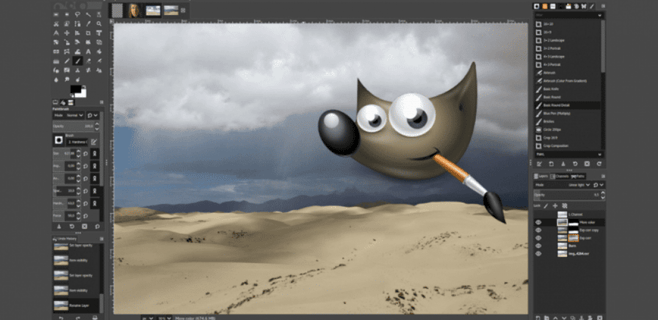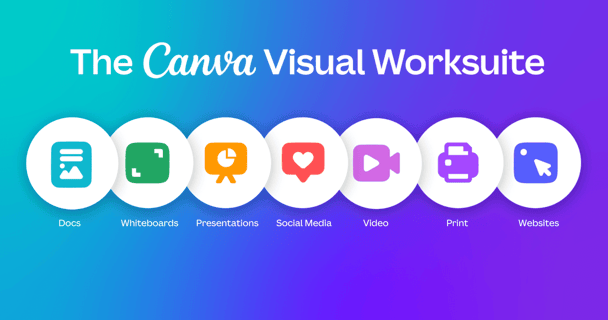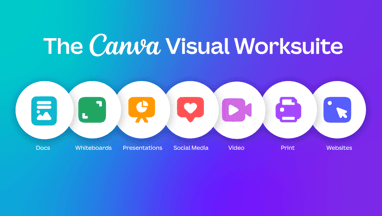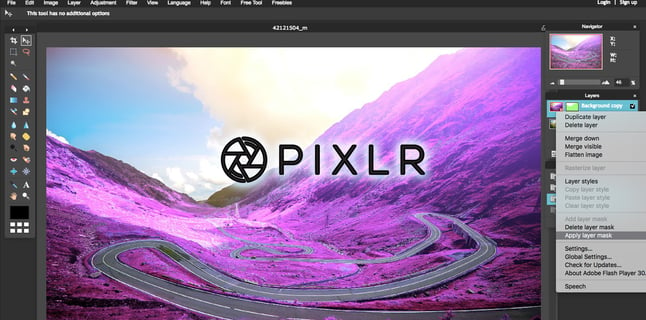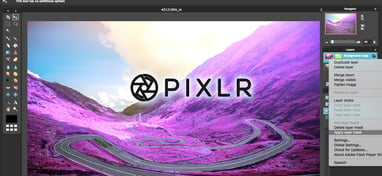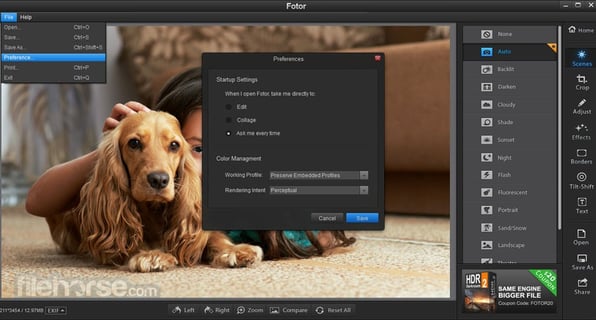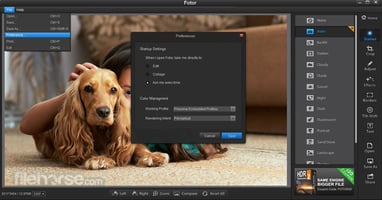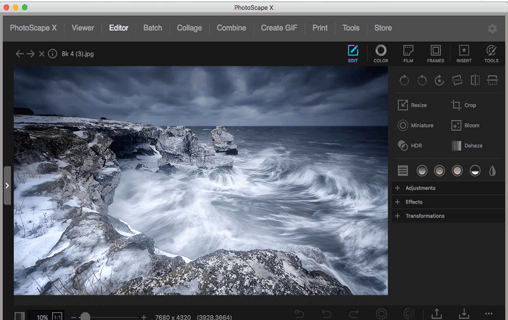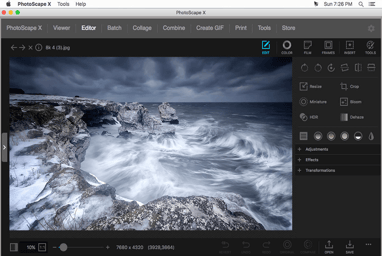The 5 Best Free Photo Editing Software and Why You Should Use Them
"Discover the top 5 free photo editing software tools and learn why they're essential for enhancing your visuals. Explore their strengths and downsides to make informed choices for your creative projects."
The 5 Best Free Photo Editing Software and Why You Should Use Them
When it comes to creating eye-catching and engaging social media content, high-quality images play a crucial role. Whether you're a seasoned social media marketer or just getting started, having access to free photo editing software can be a game-changer. In this article, we'll explore the five best free photo editing software options and why you should incorporate them into your social media strategy. *Click Images To Download


#1 GIMP GNU IMAE MANIPULATION PROGRAM
Strengths:
Robust feature set: GIMP offers advanced editing tools, making it a powerful alternative to premium software.
Layer support: Perfect for creating complex compositions and designs.
Extensive community and plugins: Access a wealth of user-created resources and plugins.
Downsides:
Steeper learning curve for beginners.
User interface may appear cluttered at first.
Positive Aspects of GIMP:
GIMP, also known as the GNU Image Manipulation Program, is a versatile and powerful open-source software for image editing and manipulation. Here are some of its notable advantages:
1. Free and Open Source: One of the most significant advantages of GIMP is that it's entirely free to use. Being open source, it also means that its code is accessible to anyone who wants to customize or improve it, fostering a strong and supportive community.
2. Robust Feature Set: GIMP offers a comprehensive range of features and tools that can rival even premium image editing software. You have access to advanced features like layers, masks, filters, and various selection tools, making it suitable for both basic and complex image editing tasks.
3. Cross-Platform: GIMP is available on multiple platforms, including Windows, macOS, and Linux, ensuring accessibility to a broad user base.
4. Community and Plugins: GIMP benefits from a dedicated user community that creates and shares plugins, scripts, and extensions. These add-ons extend its functionality and provide solutions for various creative needs.
5. Constant Development: GIMP is continuously updated and improved by developers worldwide. New features and enhancements are regularly introduced, ensuring that the software remains competitive.
Negative Perspective:
While GIMP is a powerful and versatile tool, it does have some downsides that users should consider:
1. Steep Learning Curve: GIMP's extensive feature set can be overwhelming for beginners. Learning to use it effectively may require time and effort, which could be a drawback for those seeking a quick and easy solution.
2. User Interface Complexity: Some users find the user interface less intuitive compared to commercial alternatives like Adobe Photoshop. The arrangement of tools and menus may appear cluttered at first, which can be off-putting to newcomers.
3. Limited CMYK Support: GIMP primarily focuses on RGB color space, making it less suitable for professional print design work that requires CMYK support. While it's possible to work with CMYK, it's not as seamless as in dedicated print design software.
4. Occasional Stability Issues: While GIMP is generally stable, some users have reported occasional crashes or instability, particularly when handling very large files or complex tasks. Regularly saving your work is advisable.
5. Fewer Advanced Features: While GIMP offers many advanced features, some professional users may find that it lacks certain advanced capabilities found in premium software like Adobe Photoshop.
In summary, GIMP is a powerful and cost-effective image editing solution with a passionate user community. However, its learning curve and interface complexity may be challenging for newcomers, and it may not fully replace premium software for certain professional tasks. Nonetheless, it remains an excellent choice for a wide range of image editing needs, especially for budget-conscious users.


#2 CANVA
Strengths:
User-friendly: Canva is incredibly intuitive, making it suitable for beginners and experts alike.
Ready-made templates: Access a library of templates designed for various social media platforms.
Collaboration: Collaborate with team members on design projects.
Downsides:
Limited advanced editing features compared to software like Photoshop.
Some premium elements require payment.
Positive Aspects of Canva:
Canva is a widely-used graphic design and image editing platform known for its user-friendliness and versatility. Here are some notable advantages:
1. User-Friendly Interface: Canva's intuitive drag-and-drop interface makes it accessible to users of all skill levels, from beginners to professionals. You don't need extensive design experience to create visually appealing content.
2. Ready-Made Templates: Canva offers an extensive library of ready-made templates for various design projects, including social media posts, presentations, flyers, and more. These templates provide a great starting point for your designs and save you time.
3. Customization Options: Canva allows for extensive customization. You can easily adjust colors, fonts, images, and other elements to match your branding or personal style. This flexibility makes it a valuable tool for individuals and businesses alike.
4. Collaboration Features: Canva enables collaborative design projects. You can invite team members or clients to work on projects together in real-time, streamlining the design review and approval process.
5. Stock Media Library: Canva provides access to a vast library of stock photos, illustrations, icons, and videos. This library allows you to find and incorporate high-quality visuals into your designs without leaving the platform.
Negative Perspective:
While Canva offers many benefits, there are also some downsides to consider:
1. Limited Advanced Features: Canva is primarily designed for quick and straightforward design tasks. It may lack the advanced features found in dedicated professional design software like Adobe Illustrator or Photoshop. Complex vector editing, for example, may be limited.
2. Premium Elements: While Canva offers a free version, some premium elements, such as certain templates, images, and features, are only available with a paid subscription. This can be a drawback for users looking to access the full range of assets.
3. Export Options: Canva's export options are somewhat limited compared to professional design software. This can affect the quality and compatibility of your exported files for certain print or high-resolution projects.
4. Offline Access: Canva primarily operates online, which means you need an internet connection to use it. Limited offline functionality may be a drawback for users who need to work without internet access.
5. Learning Curve for Advanced Features: While Canva is easy to get started with, mastering its more advanced features, such as animations and precise layout adjustments, may require some learning and experimentation.
In summary, Canva is a user-friendly and versatile graphic design tool with a wide range of advantages, making it accessible to users with various design needs. However, its limitations in terms of advanced features and some premium elements should be considered based on your specific design requirements. For most everyday design tasks, Canva is an excellent choice.


#3 PIXLR
Strengths:
Online and mobile versions available for convenience.
User-friendly interface with a similar look to Photoshop.
Layer support and various editing tools.
Downsides:
Limited offline functionality for the online version.
Some features may be locked behind a paywall.
Positive Aspects of Pixlr:
Pixlr is a popular online photo editing and graphic design platform that offers a range of features for users of different skill levels. Here are some of its notable advantages:
1. Accessibility: One of Pixlr's standout features is its accessibility. It operates entirely online, meaning you don't need to install any software on your computer. This makes it convenient for quick edits and design work from any device with an internet connection.
2. User-Friendly Interface: Pixlr's user interface is designed to be intuitive and easy to navigate. It closely resembles traditional graphic design software, making it familiar for users transitioning from other design tools.
3. Layer Support: Pixlr offers support for layers, enabling you to create complex compositions and precise adjustments in your designs. This feature is valuable for more advanced editing and design work.
4. Versatile Editing Tools: Pixlr provides a range of editing tools, filters, and effects that cater to different editing needs. Whether you're retouching photos, adding text, or applying creative filters, Pixlr offers options.
5. Mobile App: Pixlr offers a mobile app, Pixlr Express, for on-the-go editing. This app is handy for making quick edits or creating content directly from your smartphone or tablet.
Negative Perspective:
While Pixlr offers many benefits, it also has some drawbacks to consider:
1. Limited Offline Functionality: Pixlr operates primarily online, which means you need an internet connection to use it. Limited offline functionality can be a drawback for users who prefer desktop software.
2. Ads and Watermarks: The free version of Pixlr may display ads and add watermarks to your edited images. To remove these limitations, users may need to upgrade to a premium version, such as Pixlr Pro.
3. Learning Curve for Advanced Features: While Pixlr is user-friendly for basic editing, mastering its more advanced features, especially those related to layer manipulation, may require some learning and practice.
4. Advanced Features Compared to Professional Software: Pixlr is a powerful online tool, but it may lack some of the advanced features and precision offered by professional desktop graphic design software like Adobe Photoshop.
5. Limited Export Options: Export options in Pixlr are somewhat limited compared to desktop design software. This can affect the quality and customization of exported files for certain print or high-resolution projects.
In summary, Pixlr is a versatile and accessible online photo editing and graphic design tool with strengths in user-friendliness and layer support. However, it may have limitations in terms of offline functionality, ads, and advanced features compared to professional desktop alternatives. For users looking for quick online editing and design solutions, Pixlr is a valuable option.


#4 FOTOR
Strengths:
Easy-to-use with one-click enhancement options.
Wide range of filters and effects.
Collage maker and design tools for social media posts.
Downsides:
Fewer advanced editing options compared to GIMP or Photoshop.
Some features require a subscription.
Positive Aspects of Fotor:
Fotor is a versatile online photo editing and graphic design platform known for its user-friendly interface and creative features. Here are some notable advantages:
1. User-Friendly Interface: Fotor is designed with user-friendliness in mind, making it accessible to both beginners and experienced designers. Its intuitive layout and clear icons simplify the editing process.
2. Extensive Editing Tools: Fotor offers a wide range of editing tools, including basic adjustments, filters, effects, and retouching options. It caters to various editing needs, from simple enhancements to more complex design projects.
3. One-Click Enhancements: Fotor's one-click enhancement features make it easy to quickly improve the quality of photos. These automated tools adjust brightness, contrast, and color balance with a single click.
4. Templates and Designs: Fotor provides a collection of templates and design assets for creating social media graphics, posters, and collages. These pre-designed elements help users jumpstart their design projects.
5. Batch Processing: Fotor allows users to apply edits and enhancements to multiple photos simultaneously, saving time when working with large batches of images.
Negative Perspective:
While Fotor offers many benefits, it also has some drawbacks to consider:
1. Free Version Limitations: The free version of Fotor may have limitations, including watermarked exports and access to certain premium features. To unlock the full potential of Fotor, users may need to subscribe to a premium plan.
2. Limited Advanced Features: While Fotor is suitable for most basic and intermediate editing tasks, it may lack some of the advanced features and precision found in professional graphic design software.
3. Ads and Promotions: The free version of Fotor may display ads and promotional content. These elements can sometimes be distracting during the editing process.
4. Learning Curve for Complex Projects: More complex design projects, such as detailed retouching or intricate compositions, may require users to invest time in learning Fotor's tools and capabilities.
5. Offline Access: Fotor primarily operates online, which means an internet connection is required for use. Limited offline functionality may be a drawback for users without consistent internet access.
In summary, Fotor is a user-friendly online photo editing and design tool with a wide range of creative features. It's well-suited for users looking to quickly enhance photos or create visually appealing graphics. However, users with advanced design needs may find its capabilities somewhat limited compared to professional desktop software.


#5 PHOTOSCAPE X
Strengths:
Comprehensive set of editing tools, including batch editing.
User-friendly interface with a clear layout.
Offers RAW file support for more advanced editing.
Downsides:
Some advanced features may not be as powerful as those in professional software.
Limited mobile app compared to other options.
Positive Aspects of PhotoScape X:
PhotoScape X is a versatile and user-friendly photo editing and management software that offers several advantages:
1. User-Friendly Interface: PhotoScape X features a user-friendly and intuitive interface that appeals to users of various skill levels, from beginners to advanced photographers and designers.
2. Comprehensive Editing Tools: The software provides a wide range of editing tools, including basic adjustments, filters, effects, and retouching features. These tools allow users to enhance and manipulate their photos creatively.
3. Batch Editing: PhotoScape X offers efficient batch editing capabilities, enabling users to apply the same edits to multiple photos simultaneously. This is particularly useful for photographers who need to process large collections of images.
4. RAW Editing: PhotoScape X supports RAW file editing, making it suitable for photographers who shoot in RAW format and require in-depth post-processing capabilities.
5. Creative Extras: The software includes various extras, such as frames, stickers, and text overlays, that allow users to add creative elements to their photos and designs.
Negative Perspective:
While PhotoScape X offers many benefits, it also has some drawbacks to consider:
1. Free Version Limitations: The free version of PhotoScape X may come with limitations, including watermarked exports and restricted access to certain advanced features. To unlock the full potential, users may need to purchase a license.
2. Learning Curve for Complex Features: While PhotoScape X is user-friendly, mastering its more advanced features and tools may require some learning and experimentation.
3. Less Versatile than Professional Software: PhotoScape X, while powerful, may not match the versatility and precision of professional graphic design and photo editing software like Adobe Photoshop for complex design tasks.
4. Limited Vector Graphics: PhotoScape X is primarily focused on raster image editing. Users requiring advanced vector graphics capabilities may need to turn to dedicated vector design software.
5. Offline Access: PhotoScape X is a desktop software, and it does not have an online version. Therefore, it requires installation on a computer and does not offer cloud-based collaboration.
In summary, PhotoScape X is a versatile and user-friendly photo editing and management software that suits a wide range of users, from casual photographers to more serious image editors. However, users with advanced design needs, such as complex vector graphics or extensive text-based design, may find its capabilities somewhat limited compared to dedicated professional software....